How to Play Clash Royale on School Computer (2025) – BrawlOne
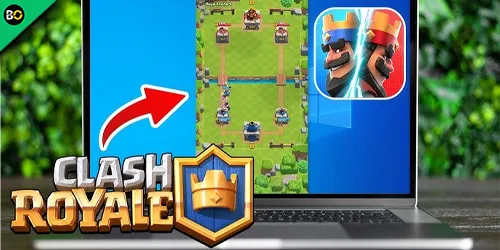
Learn safe ways to play Clash Royale on a school computer or Chromebook in 2025. Access the game unblocked with secure methods and browser tips.
Table of Contents
Want to play Clash Royale on a school computer without trouble? You’ll need to know what your school allows, which safe methods still work in 2025, and how to protect your Supercell ID on a shared device. You’ll also want a plan for blocked sites, lag, and login errors. Do it right and you can squeeze in quick matches during breaks—without risking your account or getting flagged. Here’s the smart way to pull it off…
What You Need Before You Start
Even before you click download, make sure you’ve got the basics: a school computer with permission to install or run apps, a stable internet connection, and access to the Microsoft Store or a trusted web version. Confirm you’re allowed to use personal accounts for game services, and that IT policies don’t prohibit gaming during class hours. To try Clash Royale on school computer setups, you’ll also need a Microsoft account and enough storage for any supporting tools.
If you plan to play Clash Royale on Chromebook , check that your device supports Android apps and Google Play is enabled by your administrator. Keep your device updated, enable Bluetooth or headphones for audio, and verify your account can sync progress. Finally, know your login details and enable two-factor authentication.
Browser-Based Options That Work on School Networks
With your accounts and permissions squared away, you can try browser-based methods that run on many school networks without installs. Your best bet is lightweight web wrappers that mimic Android, letting you launch Clash Royale from a tab. Search for reputable “clash royale browser play” hubs that don’t require extensions, then test them in a fresh profile to avoid cached blocks. Stick to HTTPS sites, check the padlock, and read recent user comments before signing in.
If your school filters domains, try alternate mirrors from the same publisher rather than random rehosts. Disable unnecessary extensions, allow WebGL, and close extra tabs to keep latency low. For “clash royale unblocked,” verify the site doesn’t ask for extra permissions or downloads, and log out when you’re done.
Cloud Gaming Platforms and How to Use Them Safely
Although you can’t install apps on a school computer, cloud gaming lets you stream Clash Royale from remote servers through a browser. Pick reputable services that support mobile titles or Android emulation. Search their libraries for “Clash Royale” or sideload it if the platform allows APK installs within a managed container. For the best clash royale cloud gaming experience, use Chrome or Edge, enable hardware acceleration, and plug in ethernet or sit near strong Wi‑Fi.
Keep usage simple: sign up with a personal email, verify the service’s status page, and test latency with a quick practice match before ranked play. Lower stream resolution to 720p if input delay spikes. Favor platforms with touch control overlays or key‑mapping. For clash royale unblocked 2025, bookmark a reliable web app and keep an alternative service ready.
Account Safety, Privacy, and Staying Under the Radar
Before you dive in, protect your Supercell ID and personal data so a quick match doesn’t become a long-term headache. Enable two-factor auth, use a unique password, and never save credentials on shared machines. Log out after every session. For account safety, avoid linking unknown third-party services or “boosting” sites—they’re common phishing traps.
Prioritize privacy. Use a reputable browser, clear cookies and site data when you’re done, and disable password managers on school devices. Don’t reuse school email for game logins. If possible, sign in with a backup email made solely for gaming.
Focus on staying under the radar. Keep volume low, window the game, and avoid flashy notifications. Limit play to short breaks, close tabs quickly, and don’t discuss your access methods publicly.
Troubleshooting Common Issues on Locked-Down Devices
Even on tightly managed school computers, you can fix many Clash Royale hiccups quickly by checking a few basics. Start with your connection: switch networks if possible, disable VPNs that break latency, and refresh DNS via a quick reboot. If the clash royale web version won’t load, clear browser cache, allow pop-ups, and try an alternate modern browser your device supports.
1) Fix launch errors: confirm time/date are correct, disable extensions that block scripts, and make sure cookies are enabled for game domains.
2) Boost performance: close background tabs, set browser hardware acceleration on/off to test, and cap frame rate where available.
3) Resolve install blocks for the clash royale pc version: use the Microsoft Store if allowed, update graphics drivers, and run windowed mode to reduce crashes.
Frequently Asked Questions
Is Playing Clash Royale at School Against the Acceptable Use Policy?
Yes, it usually violates the acceptable use policy. You should check your school’s guidelines. Prioritize academics, avoid bandwidth-heavy games, and respect restrictions. If allowed during breaks, use permitted devices and networks, and don’t bypass filters or proxies.
Can I Get in Trouble With Teachers or Administration for Playing?
Yes, you can. You’re using school resources, so staff can enforce the acceptable use policy. Expect consequences like warnings, blocked access, confiscated devices, or detention. Check your school’s policy and play off-campus or during permitted times.
Does Using Unblocked Methods Violate Supercell’s Terms of Service?
Yes. You’ll likely violate Supercell’s Terms by bypassing restrictions, using unauthorized clients, or accessing the game through unapproved methods. You risk account suspension, loss of progress, and enforcement actions. Play on approved platforms and networks to stay compliant.
Will Gameplay on School Networks Impact My Academic Performance?
Yes, it can. You’ll risk distraction, reduce focus, and lose study time. Notifications and quick matches add up, hurt sleep, and stress deadlines. Set boundaries, mute alerts, and prioritize assignments before gaming to protect grades and well-being.
Are There Time-Management Tips to Avoid Distraction During Classes?
Yes. Set specific study blocks, silence notifications, and keep your device out of sight. Use timers, schedule short breaks, and stick to priorities. Keep games for after class. Track habits, review goals daily, and reward consistency.
Conclusion
You can play Clash Royale at school without headaches if you prep smart. Check with IT, stick to approved browsers or store options, and favor reputable HTTPS services with hardware acceleration. Use cloud gaming only if it’s allowed, then log out, clear site data, and never save passwords. Turn on 2FA for your Supercell ID, keep sessions short during breaks, and respect policies. If something blocks you, follow official support steps. Stay safe, stay discreet, and enjoy a quick match.
Gamer. Strategist. Content creator. Since 2023, Soufyan has been decoding the Brawl Stars meta — helping thousands of players master Showdown, climb the ladder, and elevate their gameplay with powerful insights.
Related Blog Posts